How to make a webhook in Discord
Webhooks let you post messages to a specific channel automatically. When you create a webhook, you get a dedicated URL that third-party applications can send messages to in order to post a message.
In this article we show you how to make a webhook in Discord. Let’s get started!
First, open Discord and pick the server where you want to create your webhook.
Click the arrow next to your server name in the upper left corner and choose Server Settings from the drop down menu.
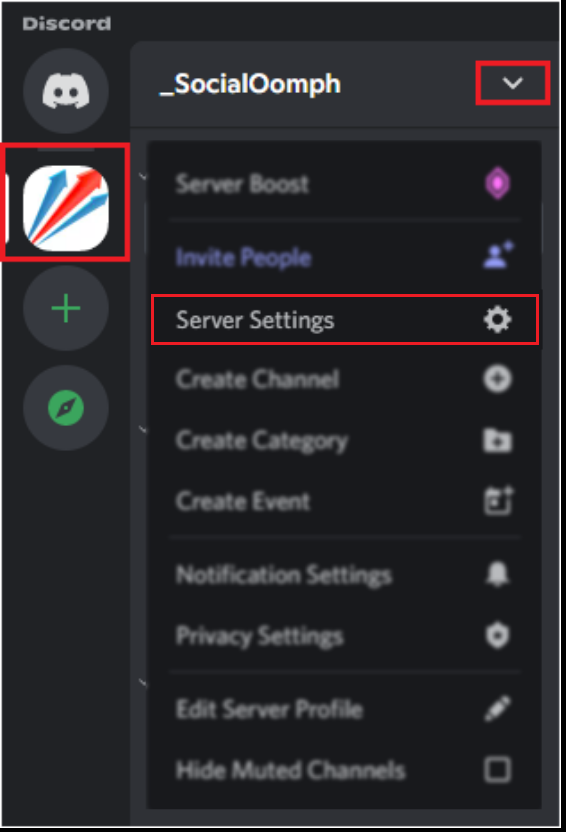
In the side bar, choose Integrations, then click on Create Webhook.

The Integrations > Webhooks window allows creating a new webhook.

Choose your preferred icon and name your webhook.

Pick the channel you want to post to from the drop down menu.
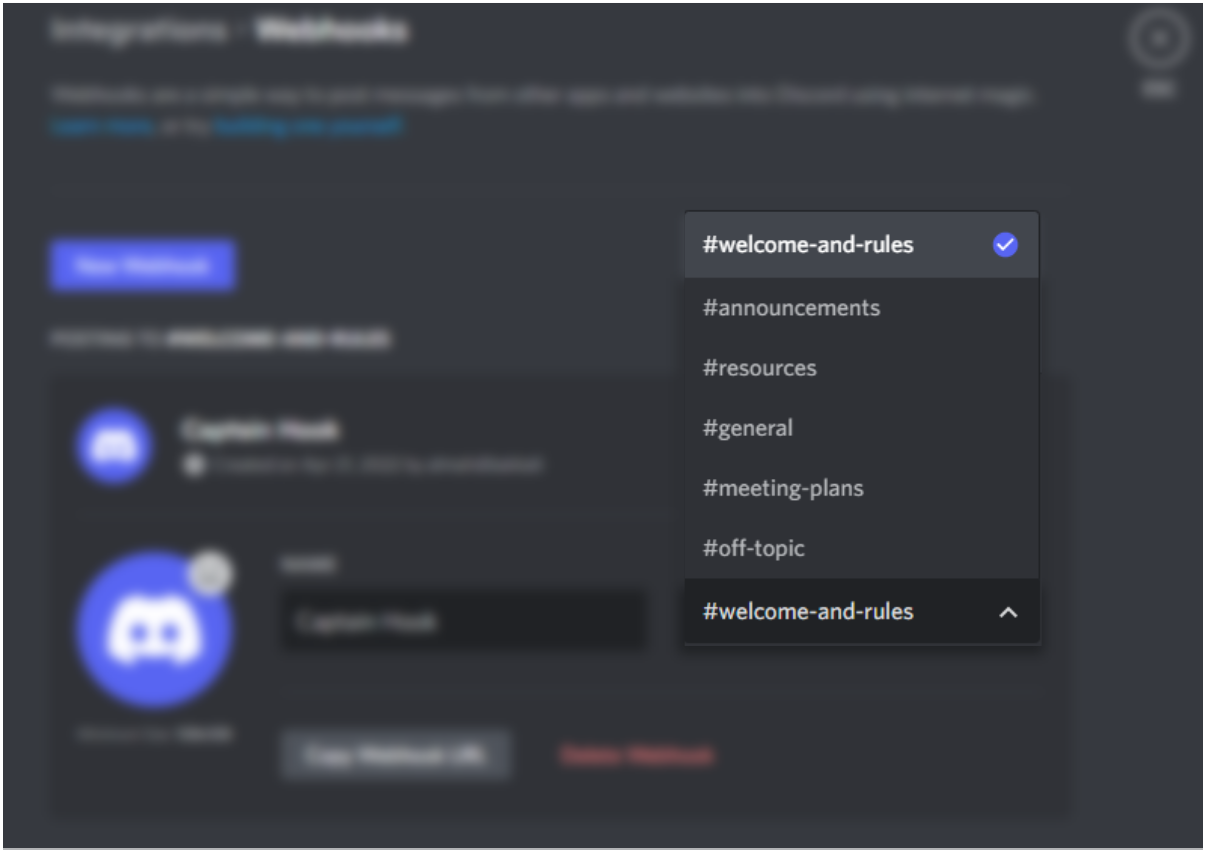
- Your webhook is ready! Click on the Copy Webhook URL button and a webhook URL will be copied to your pasteboard. You'll need to enter this URL into the 3rd party service you're receiving messages from.

The webhook URL has the following format, where example-hash is a unique hash that identifies your channel webhook:
https://discord.com/api/webhooks/example-hash
If for any reason you would like to delete the webhook, click on the Delete Webhook button.

Webhook Security
Please note that webhooks have been a common vulnerability for Discord servers. Be very careful about who has webhook permissions on your Discord server and guard the webhook URL closely. If a hacker gets your webhook URL, they will be able to post messages in your server while impersonating your team.
Now that you have successfully created your first Discord webhook for a dedicated channel, you can use third-party applications to automate message posting to Discord.
You should also checkout our tutorial on how to send webhooks with Python.