- Published on
Multi-Region and Cloning Environments
- Authors

- Name
- Tom Hacohen
- @TomHacohen
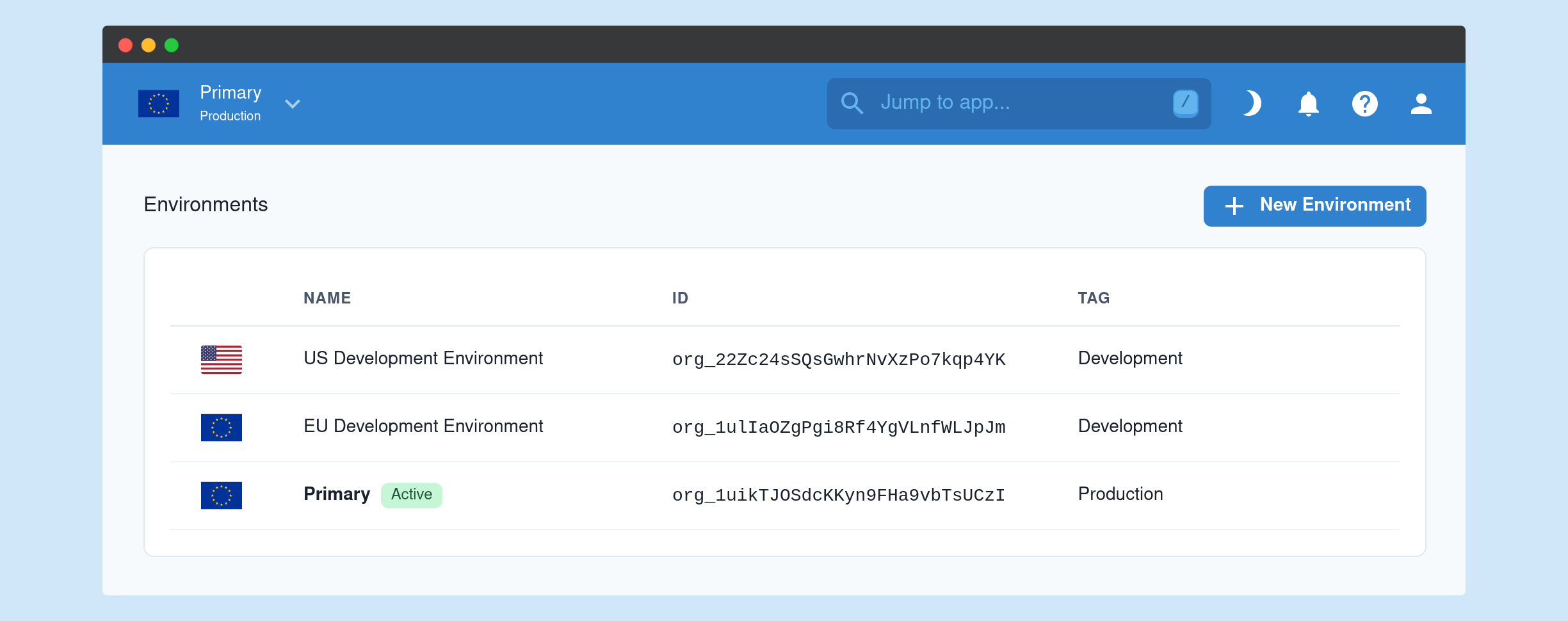
You can now create environments in different geographical regions. This lets you use the Svix regions closet to you, or within a specific compliance region (e.g. EU and GDPR).
We have also made it possible to import/export environment settings from/to JSON. This enables a lot of useful workflows such as: cloning environments (just export and then import in a new environment), maintaining your environment configuration in source control, and more.
Creating environments in multiple regions
You can create as many environments as you need, and for each environment you can choose the wanted region. Creating environments in multiple regions is done from the dashboard like it was done until now. Once an environment has been created in a specific region its region cannot be changed, but you can always create more environments in different regions.
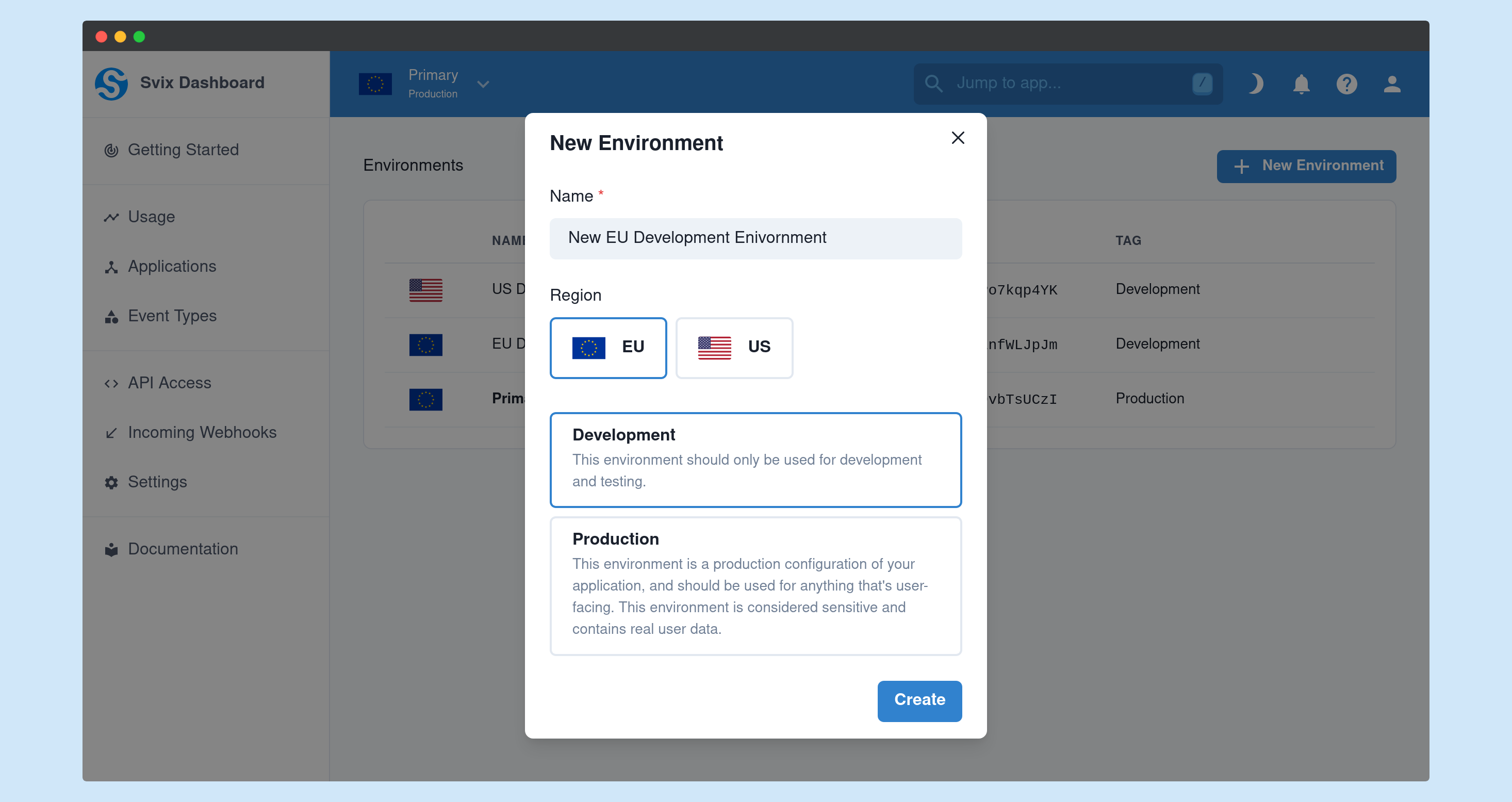
Once an environment has been created you can use it like any other. Though you need to make sure you are using the correct API key and URL for your chosen environment. For easier compliance with GDPR, the default environment, when one is unset is the EU. So make sure that you correctly set the serverUrl in the libs to the correct one when using the US regions.
Please refer to the "API Access" page in the dashboard for the relevant per-environment information:
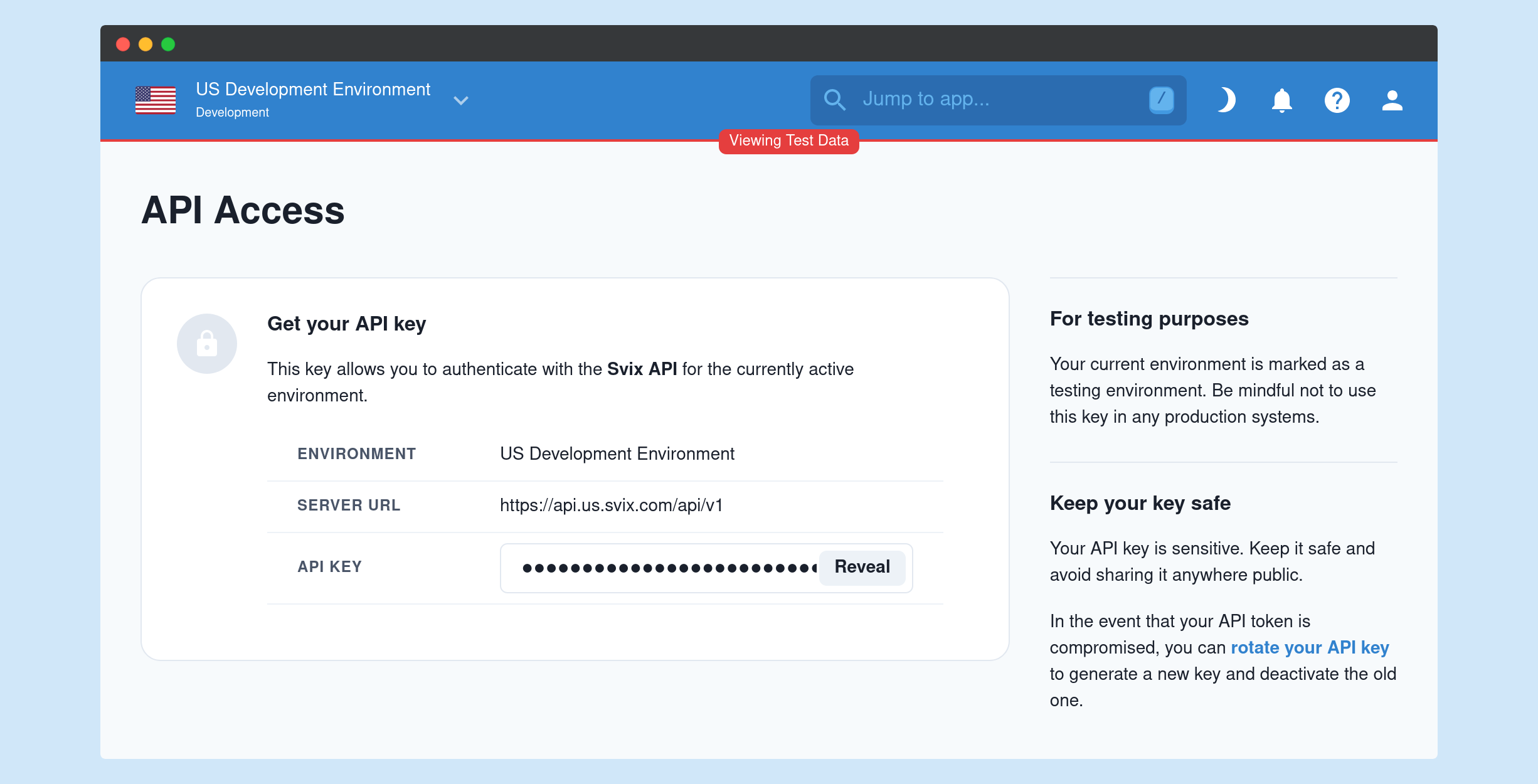
Import and export environment settings
Importing an exporting environment settings and event types has been a long requested feature even before we announced the multi-region support. Import and export makes it very easy to clone (or sync) environments, and thus make sure that your staging and production environments are identical. It also makes it possible to save your environment settings in version control in order to make sure you keep track of changes to your environment.
Importing and exporting is very easy. All you need to do is to go to the environment management page on the dashboard, choose the wanted environment from the list, and then click either import or export.
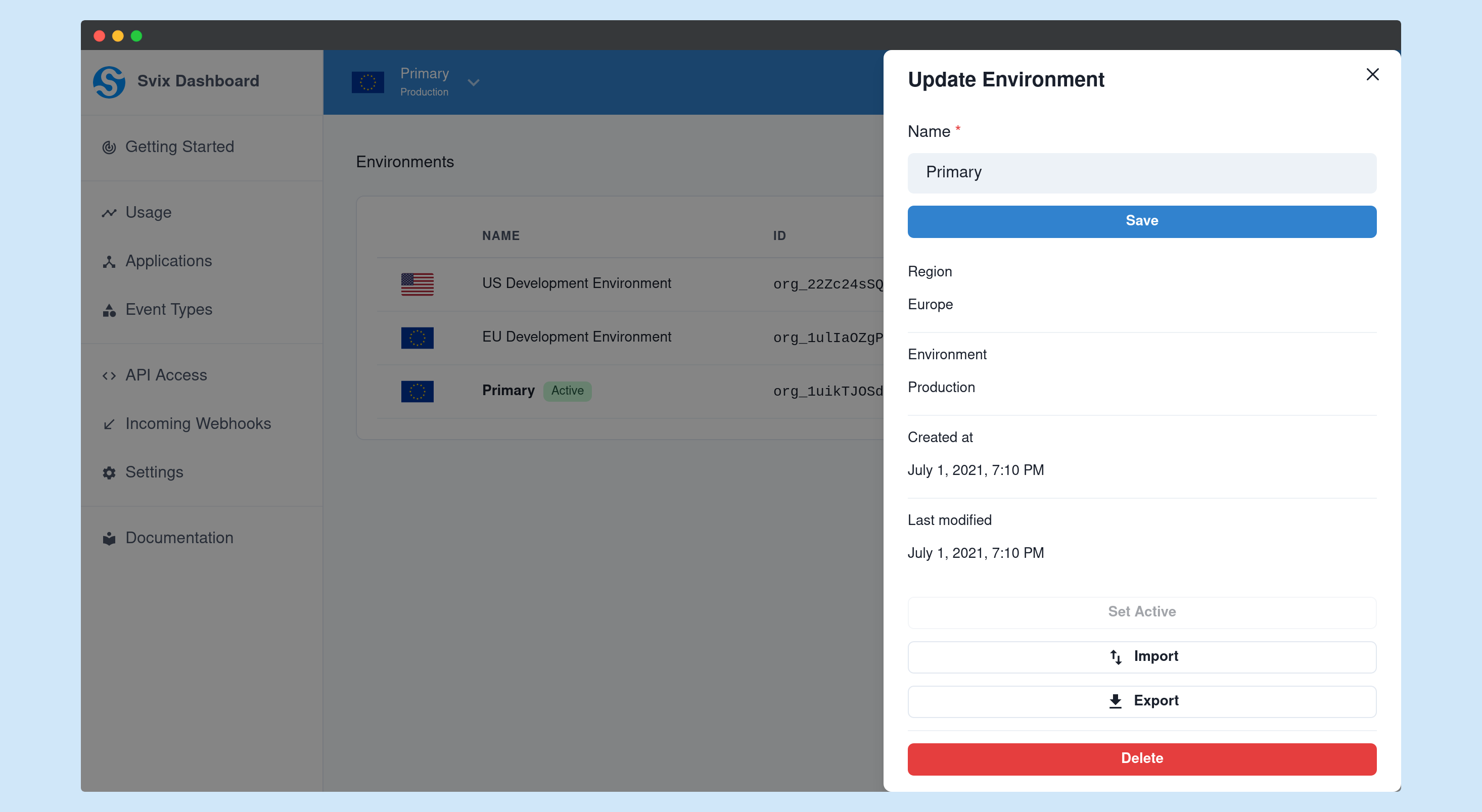
Coming next
We have a lot more in the works, and I can't wait to share what we working on! If you have any thoughts or suggestions regarding what we should work on next, please join the Svix Slack and let us know!
This is it for this update, but make sure to follow us on Twitter, Github or RSS for the latest updates for the Svix webhook provider, or join the discussion on our community Slack.